Family Orbit helps you monitor and ensure your child's safety by providing detailed insights into their digital activities. Follow these simple steps to install the Family Orbit app on your child’s Android device.
Step 1: Download the Family Orbit App
Using Chrome to Download
Open the Chrome browser on your child’s Android phone.
Visit the Download Link
- Option 1: Enter this URL in the browser: https://familyorbit.app/
- Option 2: Scan the provided QR code to start the download directly.
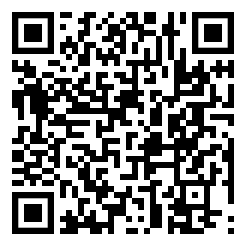
Download the APK
Wait for the APK file to download completely. Once done, tap on Open.
Enable Installation from Chrome
If prompted, tap on Settings and allow Chrome to install apps.
Install Family Orbit
Begin the installation process and tap Open once the app is installed.
Alternatively:
You can download the Family Orbit Child App from Google Play for basic device monitoring. Search for "Family Orbit Child App" in the Play Store.
Step 2: Set Up the Family Orbit App
Launch the App
Open the Family Orbit app. You will see the Welcome screen.
Sign Up or Log In
-
If you’re new to Family Orbit, click on Sign Up and fill in the required information:
- First Name: Enter the parent’s first name.
- Last Name: Enter the parent’s last name.
- Email Address: Ensure the email address is correct; a password will be generated and sent to this email.
- Optional Fields: You can provide a phone number and upload a photo to personalize your profile.
- Accept the terms of service and privacy policy, then tap Done to create your account.
- If you already have an account, you can just tap Sign In and enter your credentials to proceed.
Create a Child Profile
Please enter your child’s full name, select their age, and optionally upload a photo to create their profile. Tap Add to continue.
Step 3: Grant Permissions for Monitoring
Enable Permissions
The app will prompt you to grant necessary permissions to monitor the child’s device effectively. Tap Enable for all required permissions, such as location, notifications, and access to data.
Complete Setup
Once permissions are enabled, tap Continue. The app will sync with the Family Orbit system, ensuring that it starts monitoring your child’s activities.
Child Dashboard
After syncing, the app will display the Child Dashboard, confirming the setup is complete.
Tips for Smooth Installation
Ensure a stable Wi-Fi connection for downloading the app and syncing data.
Regularly check that all required permissions are enabled to maintain effective monitoring.
If you encounter any installation issues, contact Family Orbit support for assistance.
By following these steps, you’ll successfully install and set up the Family Orbit app on your child’s Android device, ensuring their safety and your peace of mind.

Comments
0 comments
Please sign in to leave a comment.